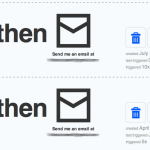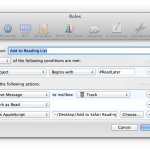This is kind of a stripped down version of Read It Later or Instapaper, but functions perfectly for my workflow.
Requirements
- Apple Mail
- Apple Safari (with Reading List Support)
- ifttt Account
First I’ve set up actions in ifttt that forward Links I favorite in Twitter or Google Reader, to my personal Email and prepend the subject with “#ReadLater”. Next I constructed a Mail Rule that acts on all messages who’s subjects begin with said keyword. The Mail Rule will invoke the following Applescript, mark the message as read and move it to the trash.
using terms from application "Mail" on perform mail action with messages theSelectedMessages tell application "Mail" repeat with eachMessage in theSelectedMessages set mailbody to content of eachMessage set theUrl to paragraph 1 of mailbody tell application "Safari" add reading list item theUrl end tell end repeat end tell end perform mail action with messages end using terms from
Use cases
- Read newsfeeds on iPhone. Save longer or interesting articles for later by clicking the favorite star.
- Interesting item pops up on twitter, but you don’t have time now to read the containing link right now.
- While walking in the street you see a URL you want to remember, just mail it to yourself with the appropriate keyword in the subject.