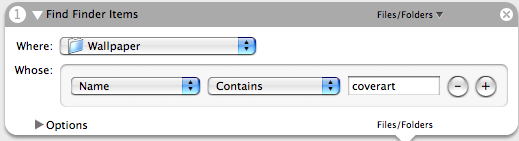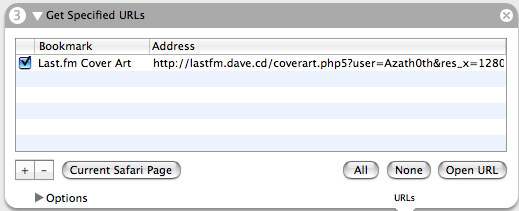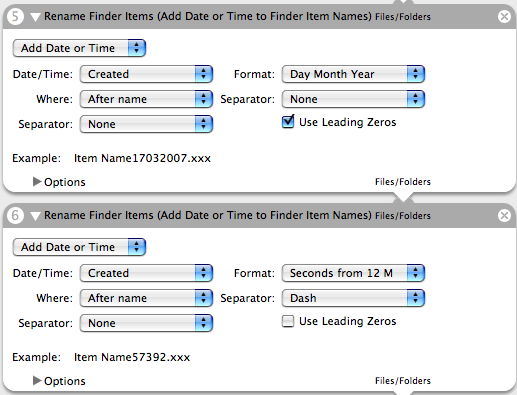Out of pure boredom and because I did enough work on my thesis today (…and because there wasn’t anything decent on TV), I decided to distract myself with a little coding. This is what came out:
LastVenue
Just download it, rename the filename ending to .php, configure it by pasting in the last.fm URL of your desired location and upload it to your webserver. You will also have to download SimplePie that takes care of the all the RSS stuff and place it in the same directory as the LastVenue script.
If you want to include it into a PHP script paste in the following:
include('lastVenue.php');
This script pulls all events for a specific venue from last.fm and lists them in a simple, CSS styleable unorderd list. The script is meant to be included into a webpage and thus features none of the other HTML markup to make it into a full document. It basically only echoes out a headline and a few list items.
Oh yea, of course the script is Microformats enabled 😉

Note: the AJAX loding functions got skipped, because I’m really tired right now. Maybe they’ll show up in version 2.0 …who knows?
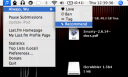 A new version of iScrobbler came out on April 3rd 2007.
A new version of iScrobbler came out on April 3rd 2007.