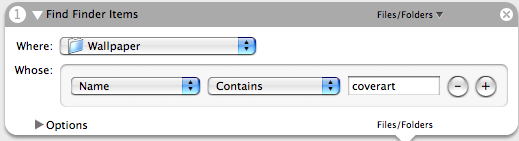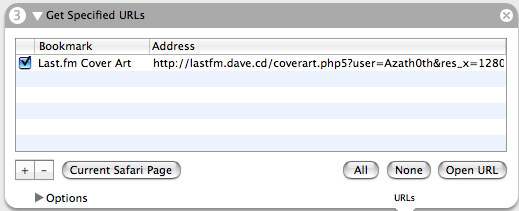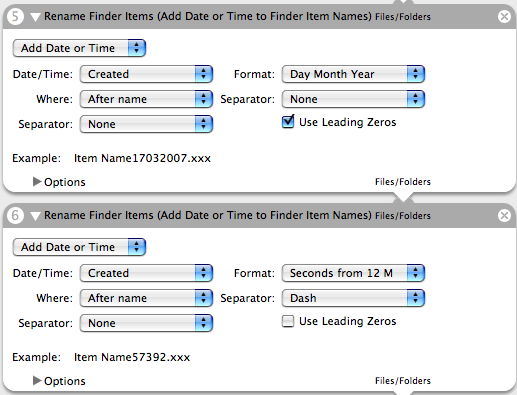[fa:p:p=3,id=435544984,j=l,s=t,l=p] Hi I’m back from London now. Had three absolutely superb days there. On the first day Olli & me had our fair share of beers in the typical inner city pubs and went out to Canary Warf in the evening with Maria & Sinead (yep, no sightseeing at all 😉 ).
[fa:p:p=3,id=435548894,j=r,s=t,l=p] Second day saw us getting up very late and then heading out to Campten Town markets. This thing absolutely rockz! I could spend a whole week there, shopping, looking and eating 🙂
[fa:p:p=3,id=435555561,j=l,s=t,l=p] Sadly we didn’t really have much time because we had to get back to the London east end to prepare the flat for Maria’s rockstar party.
Finally a party with decent music all night long. Find some more pics in my gallery!
It was awesome 🙂